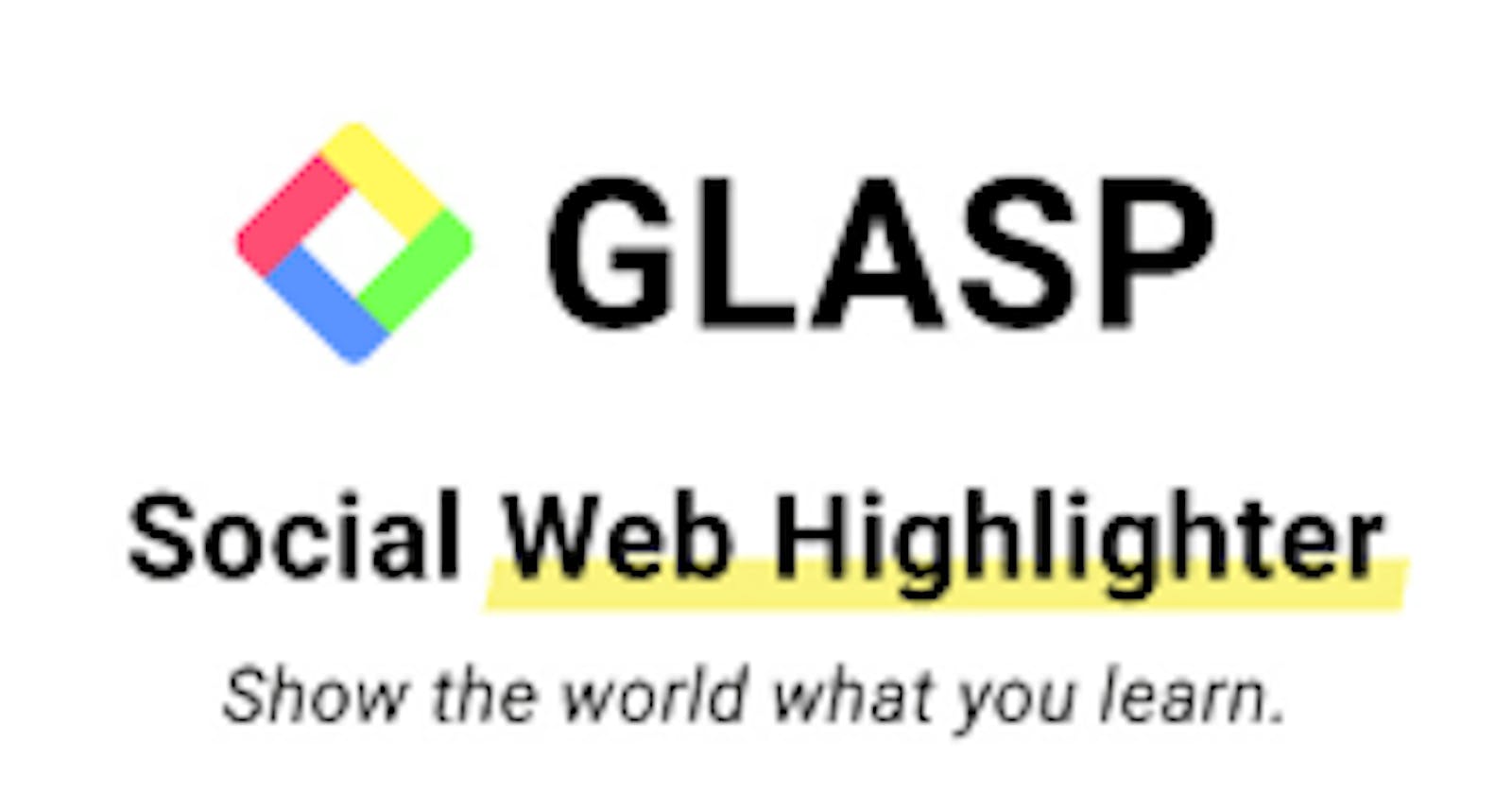Table of contents
- Introduction
- What is Glasp?
- Glasp features
- How to install the Glasp extension
- How to highlight web pages using Glasp
- The function of different features on the Glasp home page
- How to share highlighted texts on Twitter, Linkedin, Facebook, and Email on Glasp
- How to highlight videos on YouTube using Glasp
- Frequently asked questions
- Glasp alternatives
- Limitations of Glasp
- Conclusion
Introduction
When reading an article or publication on the internet, sometimes, you come across important information or key points that you would want to keep or remember for later use. However, writing these key points on paper or note apps in an organized manner can be very overwhelming. This is where Glasp - a social highlighter for taking notes and highlighting anything that appeals to you on a web page while reading can be of help.
In this user guide, you will learn what Glasp is, how to install it on your browser, how to use this powerful browser extension to make highlights and take notes on the internet, and how to generate YouTube summaries using Glasp.
What is Glasp?
Glasp is a free browser extension that enhances your online reading experience. This powerful extension helps you to highlight important texts on any webpage or online PDF with colored highlighting options. These highlighted texts are automatically organized and saved on the Glasp home page. Highlighted texts can be tagged, linked, searched for, and even shared on other platforms such as Twitter and Linkedin.
Glasp helps you keep or retain important information for future use. It has a user-friendly interface and meets all your highlighting needs.
Glasp has a youtube summary feature that uses artificial intelligence (AI) to generate youtube video transcripts. You can highlight and save video summaries or even share them on other platforms.
Glasp features
Glasp is an Artificial intelligence technology (AI). Its features are constantly updated to meet current trends or the needs of users. Below is the list of current features on Glasp :
Summarization: Glasp automatically generates the summary of YouTube videos and displays them in text format on a different panel next to the video.
Supports different languages: Glasp supports different languages such as English, French, German, Italian, Portuguese, and Spanish.
Highlighting: You can highlight key points of a video, article, and PDF online.
Sharing: you can share highlighted texts on other platforms such as Twitter, Facebook, Instagram, LinkedIn, and Email.
How to install the Glasp extension
Below are steps on how to install Glasp on your Google Chrome browser:
Open the Google Chrome browser on your computer
Click on https://glasp.co/. This will take you to Glasp's official website.
Click on "Install on Chrome".

Next, a pop-up will appear, click on "Add extension".

You will be taken to the Google Chrome web store. Click on the "Add to Chrome".

Wait for the installation which will take a few seconds. After installation, you will be taken to your Glasp dashboard.

For easy access, pin the extension to your Google Chrome toolbar. To do this:
- Click on the Google Chrome extension icon.
![]()
- A drop-down with different extensions will pop up. Click on the pin icon beside the Glasp extension icon.
![]()
- After clicking on the icon, the Glasp extension icon will appear on your browser toolbar.
![]()
How to highlight web pages using Glasp
Go to the web page you want to read and highlight.
To highlight, select any text of your choice.

A modal box with different colors will appear. Select, any color you want to make highlight with.

To take notes, select any text of your choice and click on the write-icon, a section for note-taking will appear on the right side of your browser, take your notes.



All highlighted texts and notes can be found on the right side of your web page.

To delete any highlight or note, hover over the highlight you want to delete, a three-dot icon will immediately pop up, click on it. Select "Delete Highlight".


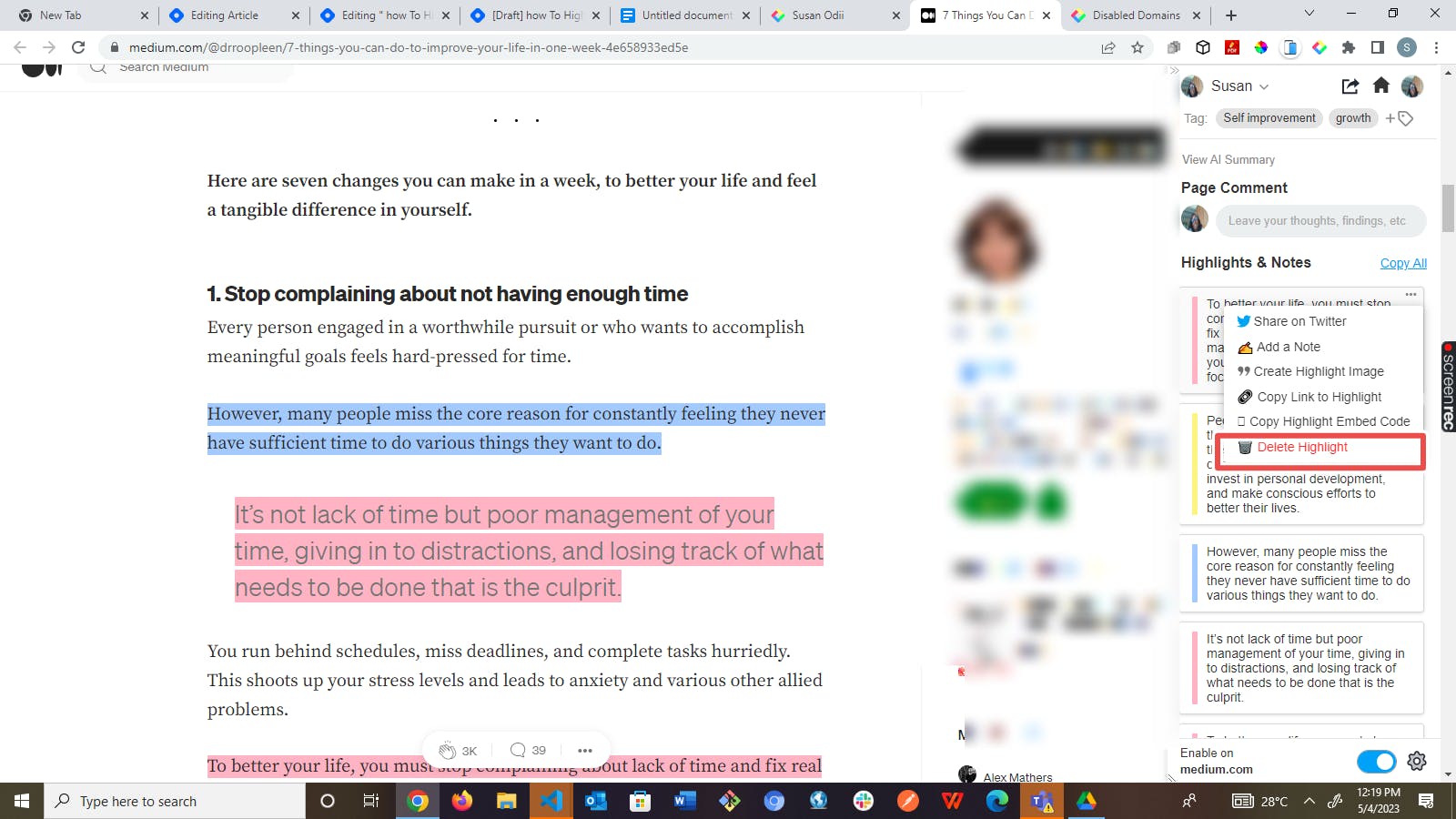
To add tags to your highlights, click on the tag icon and add your tag texts.


To navigate to the Glasp home page, click on the home icon located on the right side of your web page. You will be taken to your profile page.

Your home page will look like the image below :
The function of different features on the Glasp home page
Your Topics let you choose topics that interest you, examples of such topics are Career, Productivity, UX, Life Lessons, and so on.

Recommended Topics shows suggested topics for you to follow.

Who to follow suggests people you can follow. You can also search for people to follow on the search bar. When you follow someone, you will be able to see all their highlights and notes.

Following allows you to see highlights and notes of the people you are following. You can follow people with like minds.

Topics show content related to your interest. It also shows other topics you can follow. You are free to add or remove topics.

Popular shows content that people highlighted more. Contents that have more highlights are also displayed in this section.

The community page shows top highlights and comments.

My Highlights show your Glasp profile, highlighted texts, and the number of web pages you have visited. This section also shows favorite highlights, saved highlights, and videos. To see your highlight, click on "My Highlight" located at the top of your dashboard, this takes you to your highlights.

The explore page lets you find contents that interest you from the community. To navigate to the explore page, click on "Explore" located at the top of the home page, this takes you to the explore page.

Your explore page will look like the image below:
How to share highlighted texts on Twitter, Linkedin, Facebook, and Email on Glasp
After highlighting the texts you want to share. Below are steps on how to share your highlights on other platforms :
Click on the share- icon located at the top right of your webpage.

Next, a drop-down menu that shows different platforms to share your highlighted texts will pop up. Select the platform you want from there. If you want to share the link, click on "COPY LINK" and share it on other platforms.

To share highlights with beautiful images:
Hover over the highlight you want to share, and a three-dot icon will immediately pop up, click on it.

Click on "Create Highlight Image".

Your highlight image will pop up. You can select any background color of your choice, download it, and also share it on social media.
How to highlight videos on YouTube using Glasp
Open any youtube video of your choice.
Click on the arrow-down icon located at the top-right.

When you click on the icon, you will see all the video transcripts and the time done.

Select any text that interests you. After selecting, a pop-up with different highlighting colors will appear, click on any color of your choice.


To see all highlights, click on the Glasp icon located at the top-right of your browser toolbar.


To copy and paste all the highlights to a note-taking app :
Click on the copy icon located at the top right.

Paste on any note-taking app of your choice.

Frequently asked questions
Is Glasp free?
Yes, Glasp is currently a free tool.
How does Glasp summarize a video?
Glasp summarizes a video using artificial intelligence (AI) algorithms. This AI search for the key points in the visual and audio content of a video and then generates and converts these key points to text.
Is it possible to customize the summary generated by Glasp
Yes, it is possible. You can do this by selecting the points you want to customize, copying the generated texts, and finally, customizing it in your text editor.
Does Glasp work with all YouTube videos?
No, it does not because some videos are not compatible with the tool. Furthermore, Glasp may not be able to generate accurate summaries for videos with poor audio and video quality.
Is Glasp's summary accurate?
Video summaries are generated using AI features which is accurate. However, the summary generated also depends on the quality of the audio and video content.
Can I use Glasp on my mobile device?
No, Glasp is currently not compatible with mobile devices. Glasp is a browser extension that is currently compatible with Google Chrome.
Can I share the summary generated by Glasp?
Yes, you can do this by copying and pasting the generated summary. You can also share the link to the summary generated.
Glasp alternatives
Pocket: It is a tool used to save articles and videos for later use. Saved articles and videos are accessible on a phone, tablet, and computer.
Diigo: It is used for bookmarking and annotating texts on a web page. It allows you to highlight and add comments on a web page in an organized way.
Hypothesis: It is an open-source software used for annotating web pages, PDFs, and other online content collaboratively. This tool allows users to highlight, tag, and add comments on what they read online. Highlights can be viewed, analyzed, and replied to by others in the group.
Linear: It is a tool used for highlighting articles, YouTube, images, and PDFs for future use. Linear also uses AI to generate answers to questions asked on the internet.
Limitations of Glasp
Glasp can not be used on mobile devices
Some video contents and PDFs can not be accessed by Glasp.
Conclusion
Glasp is a powerful tool that can help improve your reading and learning experience. It is a social highlighter for highlighting and taking notes on web pages, PDFs, videos, and other online content in an organized way. Glasp allows you to share these highlights and notes on other platforms like Twitter. You can also collaborate with people on Glasp. All highlights and notes are securely saved for future use or reference.
Glasp is a great tool for students, researchers, developers, designers, and anybody who has a passion for learning and growing.